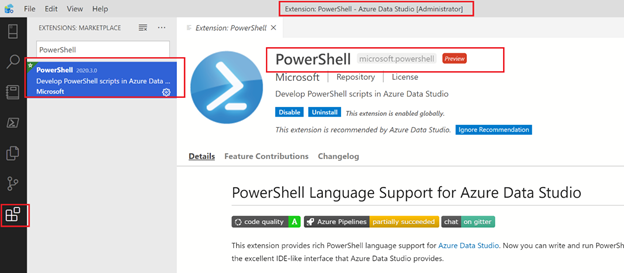Introduction
Azure Recovery service vault It is azure built in services doesn’t required any infrastructure preparation and it is supported multiple types of backup (VM , File , Disk and SQL Database) it is one of the built options in the VM , so easily when you open Azure virtual machines and select your VM you will find in the left side Backup from this point and this place you can start to manage your backup and restore process as well you can keep monitoring your backup jobs and restore jobs let us go for demo and how to do VM backup and restore it and what is the restore types supported.
- Azure backup Process.
- Azure backup hints
- How to start to take backup from VM
- Azure Recovery Services vault
- Azure Restore Options
- Azure Restore Hints
- How to do VM restore from Azure recovery services vault
To know more information about azure services check my (Latest Microsoft Azure Articles and Posts)
Azure backup Process:
How the backup process will start and what is the sequences that running behind the seances when I asked azure backup services to take backup from my MV.
- You need to install Azure backup recovery vault Services
- Define backup policy then the backup extension will be installed.
- After this the backup services will start to discovery and analysis your VM disks, files, data and size.
- Then It will start to create Snapshot from your data. That’s why the backup process sometimes take time but this time will not be more than 24 Hours.
- After the snapshot completed the Azure backup extension will transfer the snapshot to azure backup recovery vault.
Azure backup hints
Continue reading “Virtual Machine (VM) Backup and Restore (Vault)” →